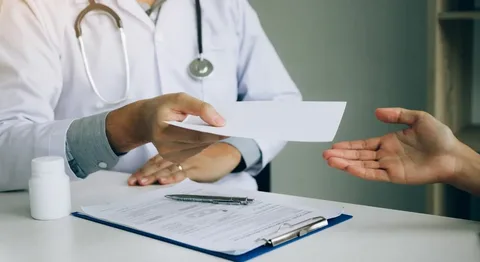Document translation is critical to global business. From product manuals and customer support content to employee handbooks and financial reports, companies need to effectively communicate with customers and colleagues across languages.
However, it can be tricky to translate a document without compromising formatting. Here’s how to do it.
How to translate a document in Word
Communication across language barriers is essential in a globalized workplace to keep business operations running smoothly. However, the task of translating a document can be difficult, especially when a document includes complex formatting and terminology that may not be easily reproduced in another language. Fortunately, Microsoft Word offers an in-built translation feature that makes it easy to translate a document or a selection of text within a document.
To use the built-in translation feature in Word, simply select a piece of text in your document and click on Translate. Word will automatically detect the source language and then translate it into the target language. Once the translation is complete, Word will display the translated text in a new window. You can then copy and paste the translated text into your document.
This method of translation is useful if you need to quickly translate a short piece of text or a single sentence. However, it is important to note that machine translation is often inaccurate, and it is best to have your document professionally translated by a human translator.
In addition, Microsoft Word’s translation feature only translates a selection of text and does not preserve formatting. Therefore, it is important to review the results of your translation carefully. If you need to translate a larger document or an entire file, it is recommended to use an online translation tool like Google Translate or Microsoft Translator.
These online translation tools can translate entire documents and provide a more accurate result. They also offer features such as word substitution and sentence restructuring, which can help ensure consistency in your translations. Additionally, they can save you time by allowing you to reuse previous translations and avoid duplicating work.
Pairaphrase is an easy-to-use document translation software that can help you translate your documents into multiple languages. Its simple interface allows you to upload files and select the target languages in just a few steps. It supports 100+ language pairs and can convert a wide variety of file types, including Word, PowerPoint, Excel, PDF, TXT, videos, images, and audio.
How to translate a document in Excel
When working on a spreadsheet, you may need to translate a large amount of data from one language to another. This can be a time-consuming process. It is also important to make sure that the translated data is accurate and understandable.
The translation feature in Excel allows you to quickly translate data and text within a spreadsheet. The translation will appear in a window on the right side of the spreadsheet. You can select the translated text and copy it by right-clicking it and selecting “Copy.” Then, you can paste the translated text into the spreadsheet in the desired location.
However, there are some limitations to the translation feature in Excel. For example, the translation only works with the original Excel file, not the edited version. Also, the translated text is limited to a single word at a time. This can be frustrating if you need to translate a long sentence or paragraph.
There are some other ways to translate an Excel document. For example, you can use a free online translator such as Google Translate or DeepL. You can also download a translation add-in for Microsoft Excel. However, these options are more time-consuming, and they may not accurately reflect the meaning of the text.
If you want to save time and improve the quality of your translations, you can use a professional translation tool such as Redokun. This tool is designed to help you be more productive by allowing you to quickly translate files and text in real time. It also allows you to collaborate with team members in real time, making it easier to get your translations done.
Using a professional translation service can also save you money by allowing you to translate documents faster and at a lower cost. This can be especially helpful if you work with clients from different countries who send you documents in their native languages. In addition to saving you money, professional translation services can also help ensure that your documents are accurate and easy to read.
How to translate a document in PowerPoint
You can easily translate a PowerPoint presentation into another language using a translation tool that supports both the source and target languages. This is a great option for people who need to share a presentation with a diverse audience, such as customers or employees. However, it is important to remember that the presentation should be proofread after it is translated. This ensures that there are no typos, grammatical errors, or omissions. It is also important to check that the visuals in the presentation fit on each slide and that the text and font sizes are consistent throughout the entire presentation.
Microsoft has a built-in translation feature for its PowerPoint software that can be used to translate the content of your presentations into different languages. This feature is available in PowerPoint 2021 and later versions and can be used by selecting some of the text on a slide and accessing the Translate option within the Review tab. The Translate task pane will then open, showing the selected text in the From field and the translated text in the To field. You can select the language you want to use for the translation and then either insert the text into a slide or copy it somewhere else in your file.
Alternatively, you can use a free online translation tool to translate a PowerPoint presentation into another language. This method is fast and simple, but it is not recommended for business purposes because the translations may contain errors that need to be corrected. Another drawback of this method is that it does not maintain the formatting of the presentation, such as images and font styles.
A professional translation service can help you avoid these problems and provide a high-quality translation of your PowerPoint presentation. They will use a native speaker of the target language to ensure that the translation is accurate and understandable. In addition, they will have experience translating documents in your industry, which can help them understand the language’s nuances and ensure that the document is correct in every way.
How to translate a document in PDF
Translating PDF documents is a common workflow requirement for teams working across borders. In these situations, it’s important to be able to share work files with your colleagues and customers regardless of their language. But translating PDFs can be challenging, especially since they’re final form files. Fortunately, there are several ways to translate PDF documents, including using Google Docs, Microsoft Word, and online translators.
Google Translate is a free online translation service that can help you translate text, documents, and web pages. To use it, select the language you want to translate from and enter your desired text. The translated text will then appear in another window, ready for you to edit as needed. Google Translate is available on any device and doesn’t require an account or installation.
You can also use Google Translate to translate PDFs by uploading them directly to the website. To do this, click on the “Documents” button at the top of the page, then select the file you want to translate. Once the document has been uploaded, select the target language and then click “Translate.” Once the translation is complete, you can download the file to your computer.
Another option for translating PDF documents is to convert them to Word files first, then translate the Word files into the target language. This method is particularly useful when working with detailed documents like business contracts, as it will ensure that all the nuances of the text are captured correctly.
However, this method can be time-consuming and may not always be accurate. Additionally, it’s important to remember that the original formatting of a PDF document can be lost during conversion, making the document difficult to read.
You can use iLovePDF’s online PDF translator to convert your PDF files into an editable format, such as Word, for a more efficient solution. This tool makes it easy to translate PDF documents on any device, and the result is a high-quality translation that preserves the original document layout. Plus, iLovePDF is a secure cloud-based service that uses end-to-end encryption to protect your data from unauthorized access.